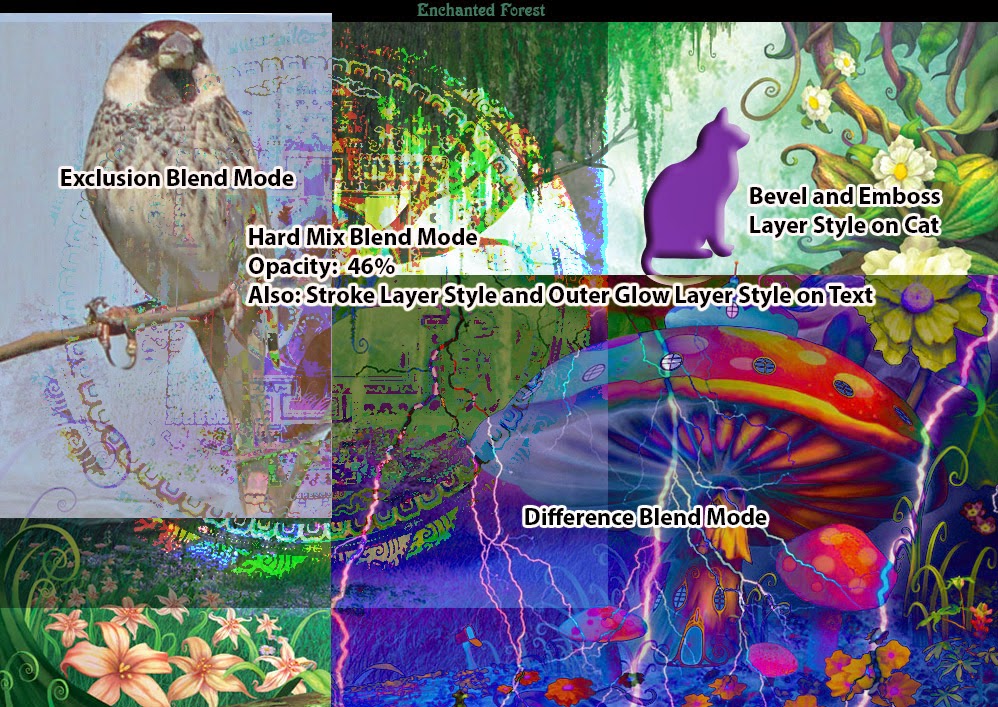LT: I can use Blend Modes and Layer Styles to create special effects in Photoshop.
Blend Modes and Layer Styles can add interest to your Photoshop compositions.
You will need to use both techniques in your Mural Project.
The best way to learn about them is to jump in and experiment with both, you will find the effect you are looking for (and maybe also have some happy accidents!)
DIRECTIONS:
1. Find the Folder called "Blend Modes and Layer Styles" in the Hand-Out folder.
2. Watch the videos "BlendMode.swf" and "LayerStyle.swf" in the Blend Modes and Layer Styles folder. You can also use the document "LayerBrushTools.psd" as a reference and use the source images in the folder for experimenting.
2. Create a small composition where you have applied at least 3 Blend Modes and at least 3 Layer Styles. Label each with the Type Tool. Save the compositon as a JPEG, with your name in the file title and turn in to the Hand-In folder.
EXAMPLE COMPOSITION: